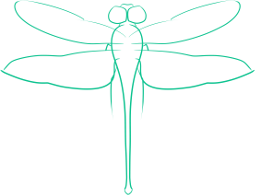Securely Browse the Web with SSH and a Static IP
Connecting an open network and then sending out confidential information over that said network is an invitation to having your information compromised. The best way to ensure that your data is safe is to encrypt the data, but not every site is set up to allow encryption. However, assuming that you have a static IP address and a computer with openSSH configured, you can configure that computer at your home (or elsewhere) to allow you to send web traffic via SSH, in effect making an encrypted proxy.
The command to do this is
ssh -u user -p 22 -D 8080 -Nf hostname
replacing user with your username on the server, replacing 22 with the port you have configured SSH to run on (if you are using the default port of 22, I recommend you change it for security purposes) and then replace hostname with your IP address (or if you have one, your web address).
It will then prompt you to enter the password for your user.
One more option that may be useful would be the -C option, which would allow SSH to compress all the traffic that it sends, increasing speeds on slower networks. The modified command would look like this:
ssh -u user -C -p 22 -D 8080 -Nf hostname
Once this is connected, you are not quite yet finished. There is currently an port that is open for you to connect your browser to, the browser must first be configured to use it.
In Firefox, go to Edit >> Preferences, then go to the Advanced tab. Within Advanced, select network, settings and then Manual network settings.
Fill in the address tab and the port tab, which would be your IP address and 8080 respectively.
For those who only would use the SSH proxy some of the time, it might be worth your time to install and configure Foxy Proxy, so that you can easily turn it on or off.