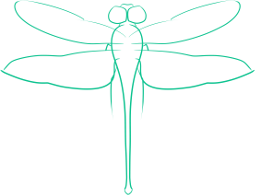Ubuntu Server Installation - Using USB Instead of CDROM
If every time I installed a Linux distribution I burned a CD, I would go through CDs at a prodigious rate. Fortunately, USB drives are now large enough to hold a CD’s - or even a DVD - data on it, and by making the drive bootable (and having a motherboard which has BIOS that supports booting from USB) it is simple to install from a USB drive.
In this case, I am installing Ubuntu Server 32 bit edition (normally I would use 64 bit, but this is a rather old desktop) from my microsd card. To load the ISO on the USB drive requires more than just copying it over, and while the required steps can be done by hand, the simplest way to do this from Linux is to use Unetbootin. Once this program is installed, it can be run (with root privileges) and rather is rather intuitive, so the details here will be left to the user - note though, that if you download an ISO you must select the disk image option, as the first option “Distribution” will download the ISO for you.
Once Unetbootin is through, plug the USB stick with Ubuntu Server on it into the computer that you are planning to install it on, and turn that machine on. Go into the boot menu, and select the option that refers to your USB stick, and the allow it to go as far as the Unetbootin boot loader selection screen. Here you must press tab with the “Default” option selected, then add the following lines to what is already there:
cdrom-detect/try-usb=true
This will allow the installer to treat the USB drive as a CDROM drive - and failing to do this will prevent Ubuntu Server from installing. Hit enter, then go through the steps to install Ubuntu Server - which being liable to change from user to user, I leave to the reader.